Important: If you do not intend to use this section, inset a blank text widget in it!
You can use the subscribe section to get subscribers to your email list. You can also leave this section out if desired. In order to make use of it, you will first need a service for your list. Mailchimp is easy to use and is free for a basic new list.
Make sure that you have the Genesis eNews Extended plugin installed and activated.
Set Up of Mailchimp and the Widget
Navigate to Appearance-Widget. Click Genesis eNews Extended and add it to the Homepage Subscribe Bar area or drag and drop it in that area. You will now need to set up the widget for your service. Below are instructions for Mail Chimp. This page has tutorials for other common services.
SIGN UP FOR A MAILCHIMP ACCOUNT
Mailchimp is free for a basic account. Create and account and activate it.
CREATE A LIST
Login to your account and navigate to the List tab. Select the button for Create List and enter your information.
LOCATE YOUR FORM EMBED CODE
From the List tab, click on the name of your list. Then click the tab at the top that says “Signup Forms.” From there, select the embedded forms option and then the Naked form option. You will see code for the form.
Copy the code and paste it into Notepad (PC) or TextEdit (Mac). Then, look for the section of code that looks like the copy/paste code below:
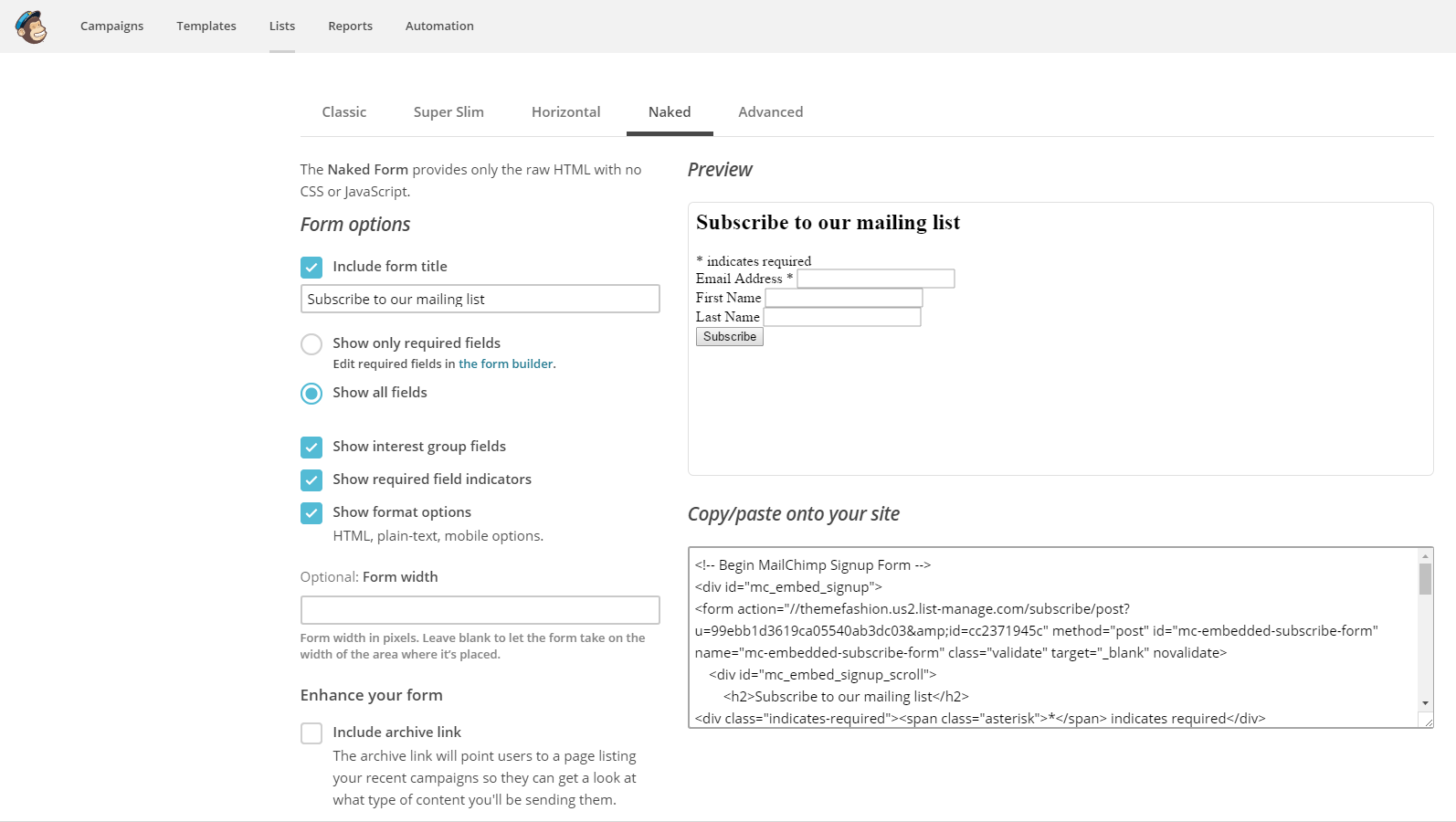
Copy the link from the code. I have highlighted it in red and bold.
<!– Begin MailChimp Signup Form –>
<div id=”mc_embed_signup”>
<form action=”//themefashion.us2.list-manage.com/subscribe/post?u=99ebb1d3619ca05540ab3dc03&id=cc2371945c” method=”post” id=”mc-embedded-subscribe-form” name=”mc-embedded-subscribe-form” class=”validate” target=”_blank” novalidate>
WIDGET SETTINGS
In the Form Action field enter the link from the last step above. Do include the beginning slashes and do not include the quotation marks at the beginning or end of the link. Next, make sure that your Email field matches the screenshot below (EMAIL in all caps). You can tinker with the text for the button if you like. be sure to save your widget. If desired, you can also install a subscribe widget into the blog sidebar of the theme using the same widget.
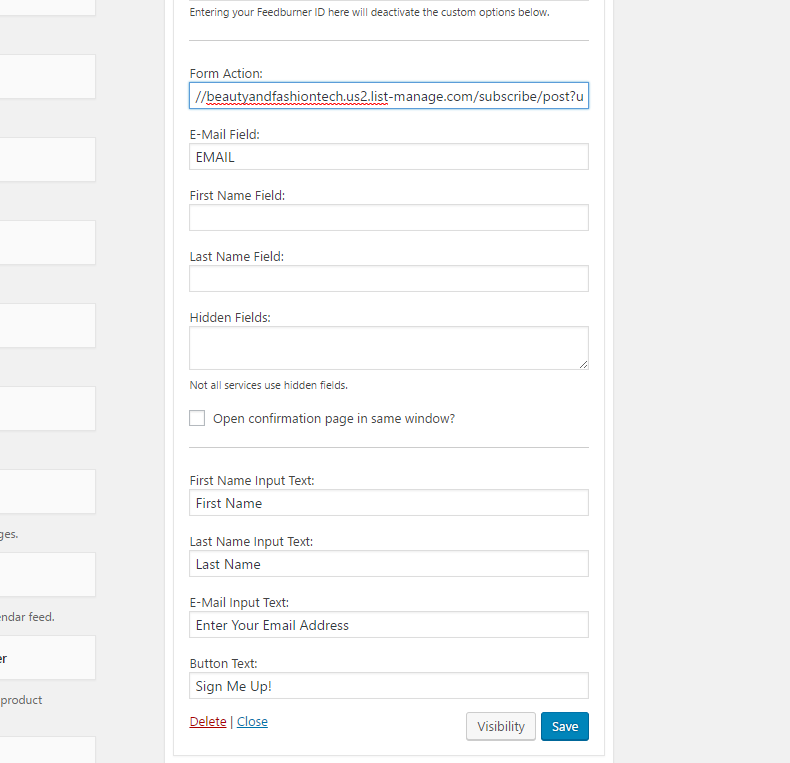
Sara’s fashion is not designed to include the first and last name on the home page sign up if you want a nice thin signup section. If you want to capture those either on the home page or in a sidebar form, then add FNAME to the first name field and LNAME to the last name field. Note that this will add lines to your signup form.
TEST THE FORM
Test you form to assure that it works by signing yourself up through it. Give it a bit for mailchimp to add your name to the list or send notification emails. Sometimes it has a bit of a lag.